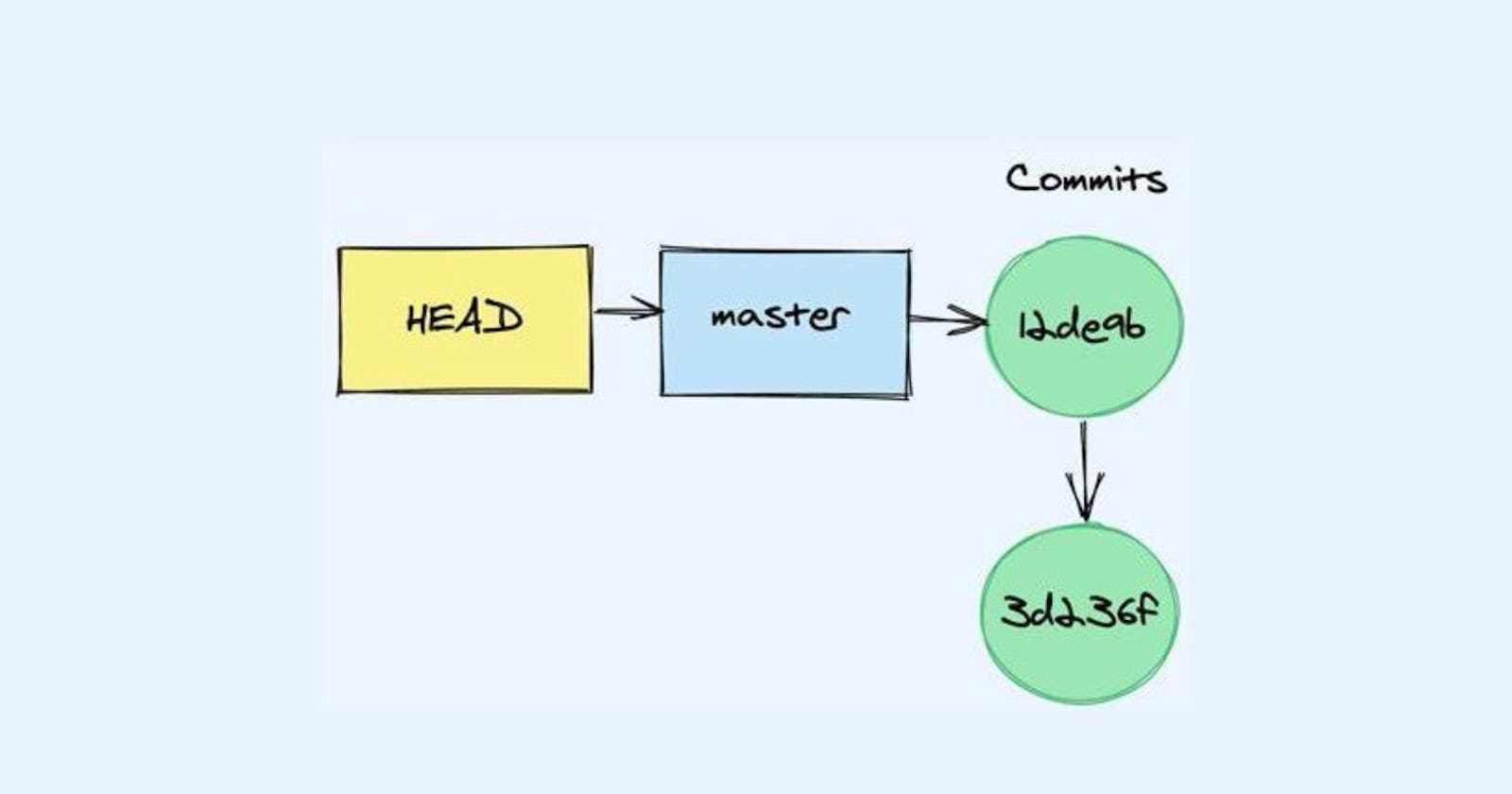Table of contents
In Git, a "reference" is a pointer to a commit or branch in the version control system. It allows you to easily navigate and keep track of different versions of your codebase. Git references come in various types, including branch references, tag references, and remote references.
Branch references are the most common type of reference in Git. They are used to keep track of different branches of development in your repository. When you create a new branch, Git automatically creates a new branch reference that points to the latest commit in the current branch. As you make changes and commit them, the branch reference is updated to point to the latest commit in the branch.
Tag references are used to mark specific commits as important milestones or releases. When you create a tag, Git creates a new tag reference that points to a specific commit in the repository. Unlike branch references, tag references are static and do not change as new commits are added to the repository.
Remote references are used to keep track of branches in remote repositories. When you clone a repository, Git creates a remote reference for the default branch in the remote repository. You can create additional remote references to track other branches in the remote repository.
Reference: It is a pointer that is pointing to something else.
For most of the commands in Git, we have to use Commit Ids as arguments. So, we have to remember it; But remembering the Commit Ids is very difficult. Therefore for those Commit Ids if we have some easy names, then it’ll be easy for us as well. As remembering alphanumeric characters is quite difficult, so instead of remembering, if we have some meaningful word/name to refer to the Commit Ids then it’ll be easy for us.
Such a type of simple name is nothing but the Git References. Git provides some sample names for the Commit Ids.
Most of the time we require the Commit Id of the most recent/latest Commit. So, for the recent/latest Commit, we can name/use it as master or HEAD.
Scenario
Create a Working Directory “project7” and enter that Workspace. Automatically, Version Control is not Applicable for the Workspace.

We have to Initialize an Empty Local Repository for the Workspace then only the Version Control will be applicable.
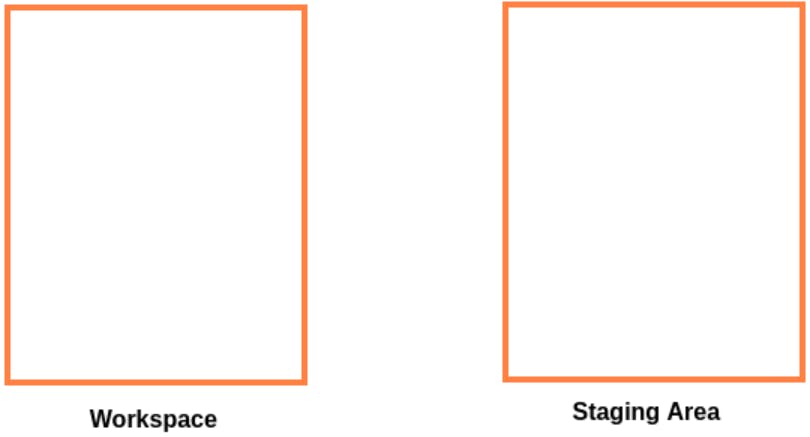
So, to Initialize an Empty Local Repository for the Workspace we’ll use the command git init

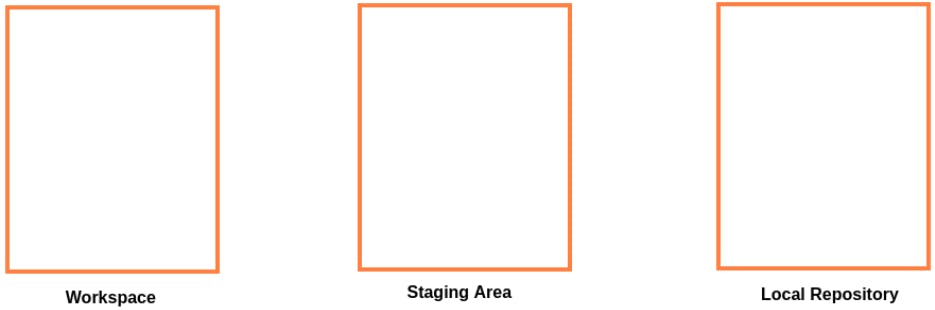
Now, an Empty Local Repository is available for the Workspace and the Master Branch is also available.
Create a file “a.txt” in the Workspace and add a line “First line in a.txt”.

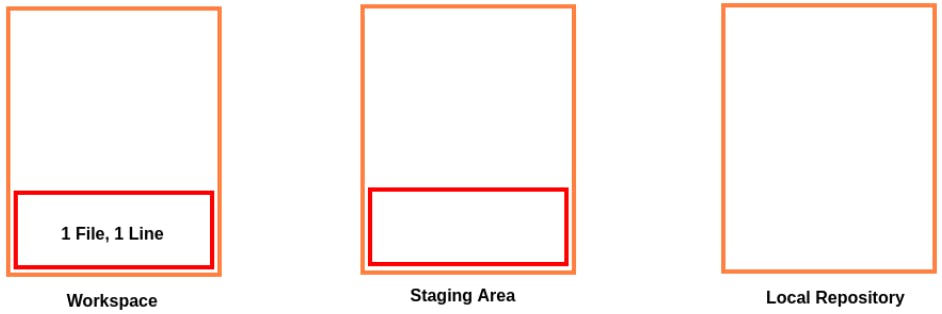
Now, add the file to the Staging Area. For this operation, we’ll use the command git add .

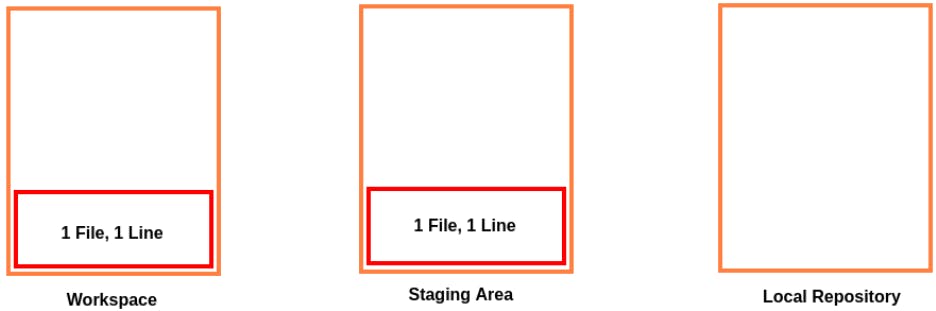
The files will be now added to the Staging Area.
Now, we’ll commit the files to the Local Repository. For this operation, we’ll use the command git commit -m <Commit Message>
In our case, the command will be git commit -m "Files a.txt added"

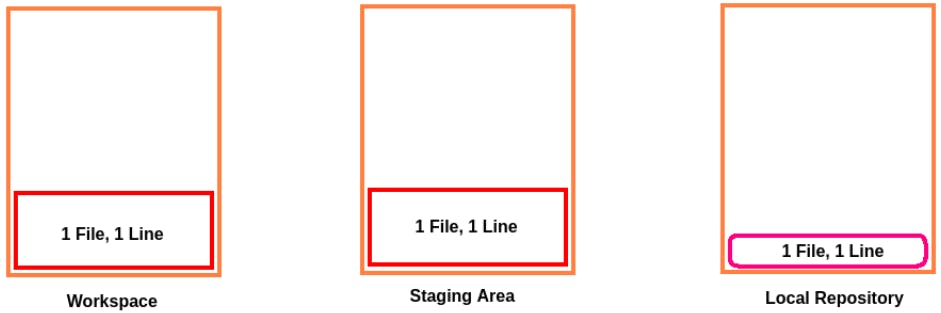
And now, we'll check the log of Git. It’ll show, one file has been committed to the Local Repository.
So, to check the log of Git we’ll use the command git log
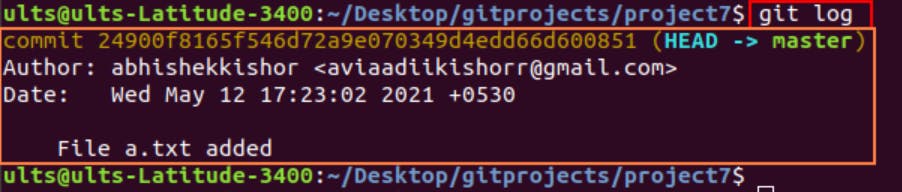
So, the last/latest Commit Id of Version 1/Commit 1 is 24900f8165f546d72a9e070349d4edd66d600851
Remembering the alphanumeric character is not easy, so to remember or to use that Commit Id wherever it is required, we can use either master or HEAD.
Master
Whenever we are using the command git status then we are getting one common result as "On branch master".
So, according to the result, we can understand master is the name of the Branch.
It is a Reference to the Last/Latest Commit. So, wherever the Last/ Latest Commit Id is required, then simply we can use master.
To prove it go to the directory .git/refs that is present in the current Workspace.
Then there will be two folders named:
heads
tags

We didn’t use the Remote Repository therefore the directory "remotes" is not present.
And we didn’t use the tags as well so that directory will be empty. To confirm that, go inside the folder tags and put the command ls to list all the files in that directory.

But there will be nothing in that folder.
Now, go to the directory heads and put the command ls to list all the files in that directory. We’ll get a file named master. To check if it is a file or a folder we'll use the command ls -l. It’ll display the information about that file.
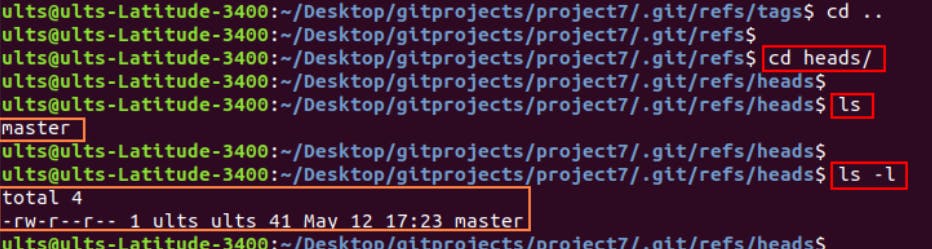
It displays the information "-rw-r--r--". And if there is a hyphen sign at the beginning then it means that thing is a file.
Now, if we check the content of the file using the command cat then we’ll get the Commit Id of the last/latest commit.

To verify that use the command git log. Then we can see both of the alphanumeric characters are the same.

So, the master is pointing to the Commit Id.
Now, add/Modify the file "a.txt". Add one more line "Second line in a.txt".
We'll use the command cat

Now, we’ll commit the changes to the Local Repository. For this operation, we’ll use the command git commit -m <Commit Message>
In our case, the command will be
git commit -m "Second line added in File a.txt"

Now there will be 2 commits in the Local Repository.
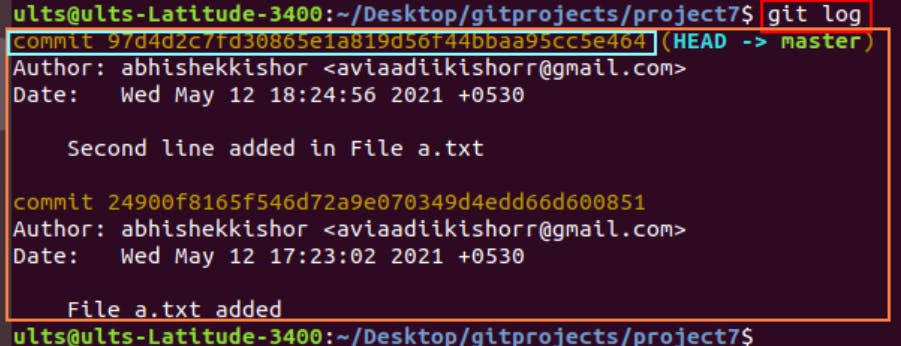
Now, the master is pointing to the Commit 2 Id i.e the latest Commit.
97d4d2c7fd30865e1a819d56f44bbaa95cc5e464
Now, if we cross-check the latest commit Id inside the file master which is inside the folder heads under the folder refs inside the .git directory then both of them will be the same.

So, whenever there is a new commit then the content of the file master will be updated to the new commit Id automatically.
Head
HEAD is a Reference to Master. It is a Reference pointing to another Reference.
By default, HEAD is always pointing towards the Master. But sometimes HEAD may not point towards the Master.
The information related to the HEAD is stored at the following path:
.git/HEAD.

Inside The HEAD
We can check the content of the file HEAD using the command cat.

It is a Reference, internally this Reference points to the master (Path: heads/master). And the master is pointed to the Last Commit.
Note: Instead of the latest Commit Id we can use master at that place. And at the place of master, we can use HEAD, as HEAD points towards the master, and master points towards the Last/Latest Commit.